- Details
- Written by Super User
- Category: Uncategorised
- Hits: 3279
The instructions below are for Apple Mac devices ie macbooks, iMacs, NOT iPads
1. Select Preferences from the Safari menu or hold down the Command key and the comma key at the same time (Command
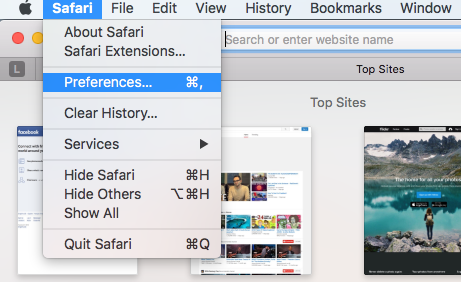
2. Go to the Privacy tab.
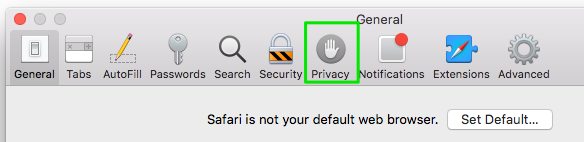
3. Click the Remove All Website Data button to remove all stored website data, or skip to step 5 to remove data on a site-by-site basis.
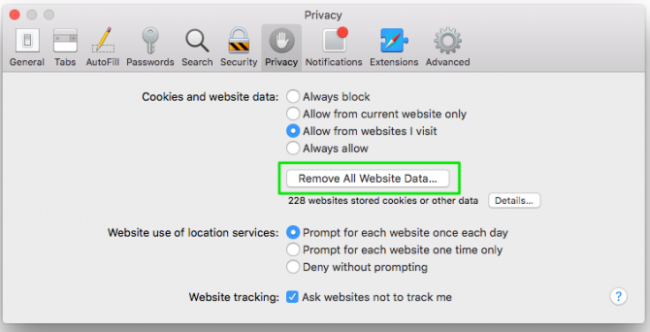
4. Click Remove Now to confirm. Note, as Safari warns you, this could log you out of sites and perhaps also change how they function. For example, instead of getting tailored ads on the site, you'll be served generic ones.
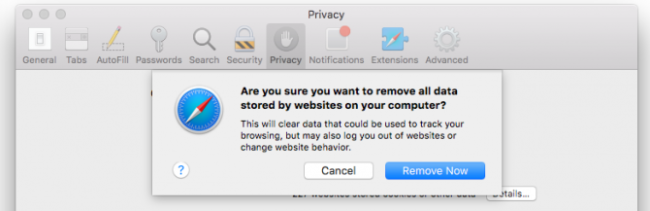
5. To remove stored data by site, click the Details button.
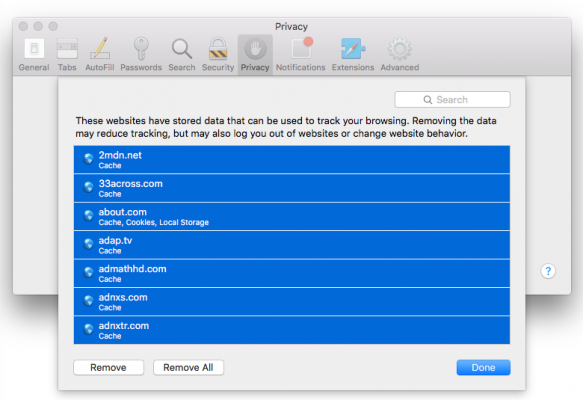
Once you have completed this close your browser and then open it up and log in as normal.
- Details
- Written by Super User
- Category: Uncategorised
- Hits: 3679
To clear the browser cache on a Microsoft Edge browser please follow the instructions below.
First click on the three dots at the top right of the browser window. Scroll down to settings and click on it
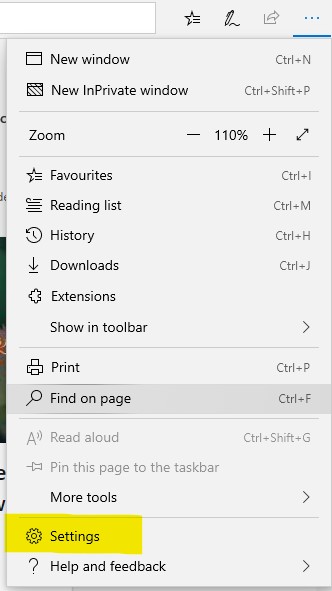
Now click on the little padlock icon - Privacy & Security and then on Choose what to clear
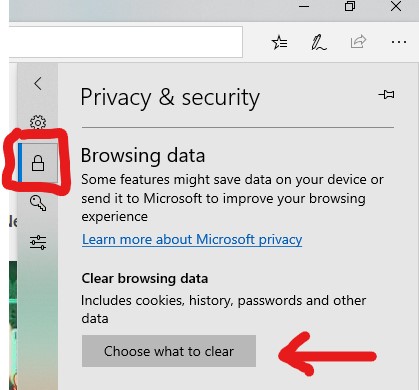
From here you will have an option to check only the information you wish to clear - in this case the cache
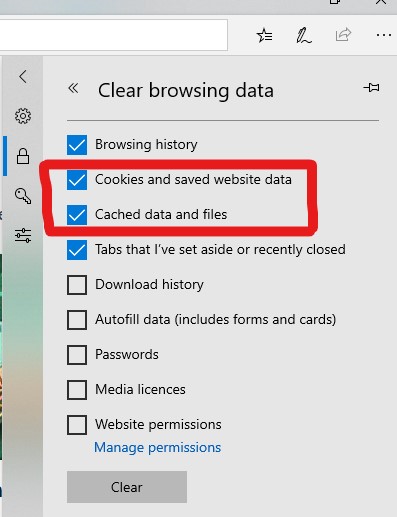
Once you are ready hit the Clear button.
If you are using Google Chrome browser follow these instructions
Clearing browser Cache - Chrome
- Details
- Written by Super User
- Category: Uncategorised
- Hits: 68745
This site was originally setup to help both staff and pupils get through working from home during Covid. It was such a success that ICT Support have decided to keep it open as it is full of helpful tips.
With this site we hope to give resolutions to the most commonly occurring issues that students and staff are working from home. Parents can also make use of the help articles that can be found here to ensure that their children get the most out of learning from home.
Even if your child is not at Methodist College these topics can still be of help to anyone who has a C2K account. There is a contact form that only pupils and staff can use to email ICT Support and we will try and get back to you ASAP. Please note we are unable to help with non Methody accounts. You will need to contact the relevant school's ICT Department.
- Details
- Written by Super User
- Category: Uncategorised
- Hits: 4071
Please note that we can only accept requests from Methodist College C2K members. Please contact your own school for support but by all means if you find this site helpful please let us know.
If you have any screenshots of your issue please upload them with the email so we can rectify your issue ASAP.







